Cognos 10 Installation and configuration
Download these three software packages from IBM site.
1)CZS50ML_10 BI Server.tar 2) CZQ6MEN_Cognos 10 FM.tar( Framework)
3)CZQ4UML.tar ( To add sample projects)
Part 1: BI server installation
a) Extract CZS50ML_10 BI Server folder and and run issetup application file from Cognos 10\CZS50ML_10 BI Server.tar\win32 folder.
b) Select English as an installation language.

c) Click on I agree and click next.

d) Select installation location, if you want change location, Change here.

e) It will ask Installation location does not exist and it will ask Yes or NO, Click Yes..

f) And In component selection page click next
IN shortcut folder page also click next
And Installation summery page click next..
Then installation will progress....

Wait for some time, this process will take time depends on System performance....
g) Click OK for Non English Product Documentation..


Click Finish....
And After this step one more window will come...there you click on This software installed correctly.
Part 2: MSSQL Server Installation.
Install MSSQL server in same system or different system which is in same network
Create a database, Give database name as CM

Click OK....this will create a database
Part 3:
A) Open IBM Cognos configuration for start button.

b) Then delete existing Content Manager from IBM configuration window.

c) Add new Resource Database from Content Manager.

d) Give name to New Resource and Select type as an Microsoft SQL database( In you want windows authentication select Microsoft SQL server database(windows authentication) type).

Click OK.
e) Click on content manger, And in Right side Resource properties will look like below image.
If you selected Microsoft SQL server database(windows authentication) type, the User ID and password row will not display in below image, here i have selected Microsoft SQL server database, it will ask windows user ID and password.

f) Click on Right side Resource properties User ID and password( On pencil icon)
If you click on pencil icon it will open one Value window, there you enter your Database server user ID and password
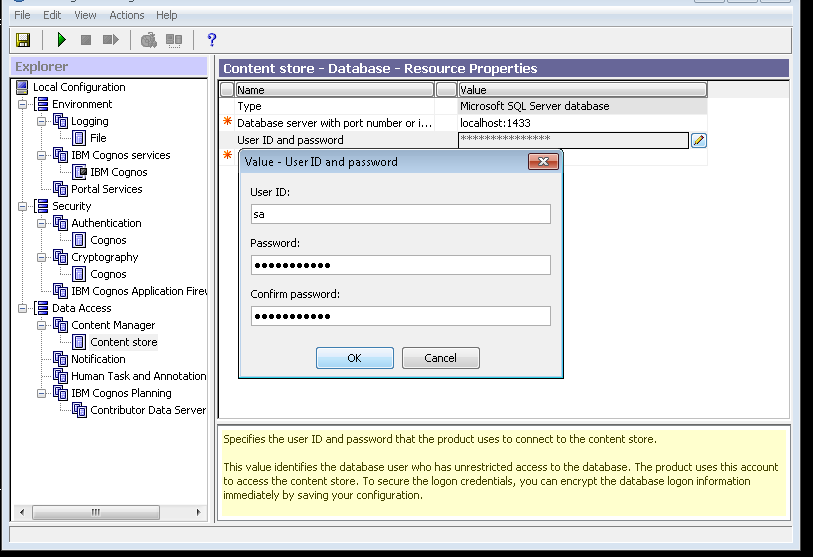
Click Ok....
g) In database name enter your database which you have created in SQL server, here database name is CM.

h) Test the Sql server connectivity , by right clicking newly created Resource and click test.

i) If it is everything ok, it will give result like this.

j) Then click on Start icon(green icon, after save icon) which you find below Edit option in IBM configuration manager window.
Then it will ask some save changes windows, click yes.
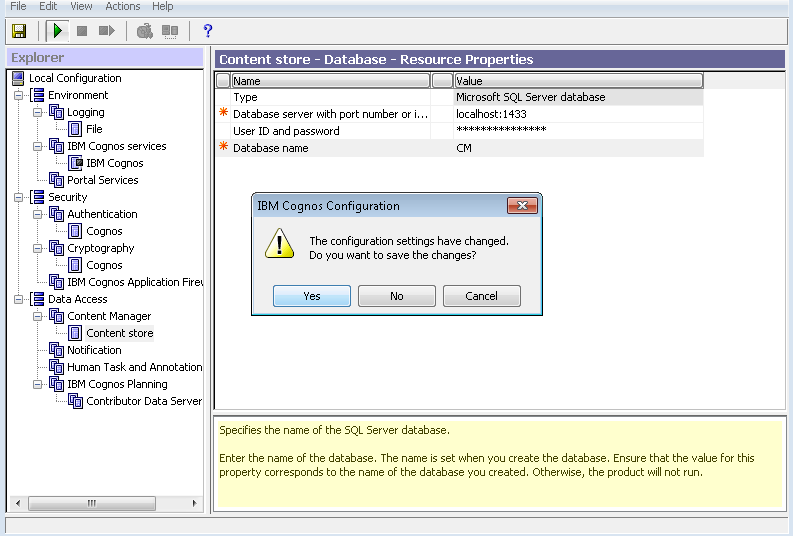
k) Click on Allow access(If it ask click, if no don't do anything)

l) Configuration will proceed like this

m) Click OK for Test phase warnings.

n) Click Continue after checking test results.

o) After completing task, Click close window.

Part 4: Internet Information Service(IIS) Configuration.
Open IIS Manager from Control Panel\Administrative tools,
If IIS not installed means you have to install IIS from Control Panel\Programs and Features\ click on Turn Windows features on or off option,
it will open Windows Feature window, there you select Internet Information service option(Select all the components in IIS) and Internet Information service hostable web core.

And click OK...this will install IIS features
.bmp)
.bmp)
Open IIS Manager from Control Panel / Administrative tools
It will look like below Image...
Right click on Default Web site select Add Virtual Directory...
Give alias name as Cognos10 and select Physical path as C:\Program Files\ibm\cognos\c10\webcontent.
And click OK...

Again right Click on Cognos10( Newly created Virtual directory)
Select Add new virtual Directory.
Give alias name as cgi-bin and select Physical path as C:\Program Files\ibm\cognos\c10\cgi-bin
And click OK...

Again right Click on Cognos10( Newly created Virtual directory)
Select Add new virtual Directory.
Give alias name as help and select Physical path as C:\Program Files\ibm\cognos\c10\webcontent\documentation.
And click ok...
Then open ISAPI and CGI Restrictions from IIS Manager(you have to click on system name ie: first option in IIS Manager (ex: pcname(pcname/user) ) to display ISAPI and CGI Restrictions option.

On Right Actions Column click on add option.

There in ISAPI or CGI path select path C:\Program Files\ibm\cognos\c10\cgi-bin\cognosisapi.dll
And in Description Enter cgi-bin
and check on Allow extension path to execute....

And also in Action Column Click on Edit feature settings,
here you check both the options and click OK...

And also click on Handler Mappings,

Here in Action column click on Add module Mappings
In Request path enter = *.cgi
In Module = CgiModule
Name = CGIHandler
Click OK

And Click on Request Restrictions option
In Access Windows select Execute.. and Click Ok..

And go to C:/Program Files/ibm/cognos/c10/cgi-bin and select Web and open Web file in Notepad
Here you remove requireAccess='Execute" line and change "Unspecified" ( If double quotation is there remove that one and put once again) and add allowPathInfo="true" after unspecified word.
It should be look like this

Save and close the notepad.
( In some installations you will not find web file, Check if it is hidden or not, and restart system you will find it)
Now IIS configuration is done now check the configuration by going to Explorer and typehttp://localhost/cognos10
If installation is correct this link has to open IBM cognos software web page..

If found error like Handler Mapping execution
Go to Handler mappings in IIS manager and in Actions pane click on Edit Feature Permissions and in There check Execute option( All three option must be checked, Read, script, execute)

Now try to open Cognos page, It will open....
Part 5: IBM cognos Framework Manager Installation(Run issetup from Cognos 10\CZQ6MEN_Cognos 10 FM.tar\CZQ6MEN_Cognos 10 FM\win32).
Select English as an installation language selection.

Select I agree and click next.

Select installation location, if you want change location, change here...

It will ask Installation location does not exist and it will ask in Yes and NO, Click Yes..

And also it will ask one more window
This installation Will replace existing files...click yes for this....

And in Component selection page make sure everything must be checked.
In short cut folder page click next...
In Installation summery windows click Next...
Then installation will progress.....click OK and click finish.....

And After this step one more window will come...there you click on This software installed correctly.
Part 6: IBM Cognos Business Intelligence Samples installation...Click on iisetup file
From Cognos 10\CZQ4UML.tar\CZQ4UML\win32
Select English as an installation language selection.

Select I agree and click next.
Select installation location, if you want change location.
It will ask Installation location does not exist and it will ask in Yes and NO, Click Yes..
And also it will ask one more window
This installation Will replace existing files...click yes for this....
In short cut folder page click next...
In Installation summery windows click Next...
Then installation will progress.....click ok and click finish.....
And After this step one more window will come...there you click on This software installed correctly.
Part 7: Sample database creation
Open MSSQL server management studio and connect to the instance with user name and password.
Right click on database and click on New database and give database name GOSALES and click ok...

And also create one more database named GOSALESDW and click OK.

Now We have to restore database to created datase name...for that go to
C:/ProgramFiles/ibm/cognos/C10/webcontent/samples/datasources/sqlserver/
Here extract GOSALES and GOSALESDW databases in same location( Otherwise copy to different location and extract, and specify the extracted location while restoring).

Now go to SQLserver Management studio and Righ click on GOSALES database name and go to Tasks-Restore-database

In restore database window select from device and open database location path ie: C:/ProgramFiles/ibm/cognos/C10/webcontent/samples/datasources/sqlserver/ ( Extracted location)


And in file type select all files and select GOSALES database and click ok



And in Options select overwrite existing databases and unchecked Take tail log back up before restore,

click ok...now gosales database restored...
Fallow same steps for GOSALESDW database also.
Part 8: Now go to IBM Cognos Configuration
In Environment option
Edit Gateway URL from
to
http://localhost:80/cognos10/cgi-bin/cognos.cgi
Edit Ibmcognos to cognos10....

And also in Controller URI for Gateway.....from ibmcognos to cognos10.....
And click on save button..
this will reconfigure the IBM cognos configuration.....
Part 9: Open http://localhost/cognos10 for web browser...use IE...

And in Administration Section click on Administer IBM cognos content...

If you found any Error in this step check Web Config file,
Fallow below steps to solve problem...
Go to C:/Program Files/ibm/cognos/c10/cgi-bin and select Web and open Web file in Notepad
Here you remove requireAccess='Execute" line and change "Unspecified" ( If double quotation is there remove that one and put once again) and add allowPathInfo="true" after unspecified.
It will open Administration windows....
Here you select configuration section......
here click on Data source connection.....

Here you click on add data source icon which is on right side....
This will open New data source wizard ......

Enter database name ie: GOSALES and click next

In Type select Microsoft SQL server (OLE DB) and click next....

And in server name give System name ie : sql server name which is same as system name or instance name.....

In Database name Enter GOSALES...

In signon select IBM cognos software service credentials.....

Click on Test Connection....and test it.....it will give succeed message and close that window...


And click next......and Finish...

Fallow above steps for GOSALESDW also.....
Here In New data wizard.....
Enter GOSALESDW as an Database name....
Part 10: Now open IBM cognos Framework Manager....
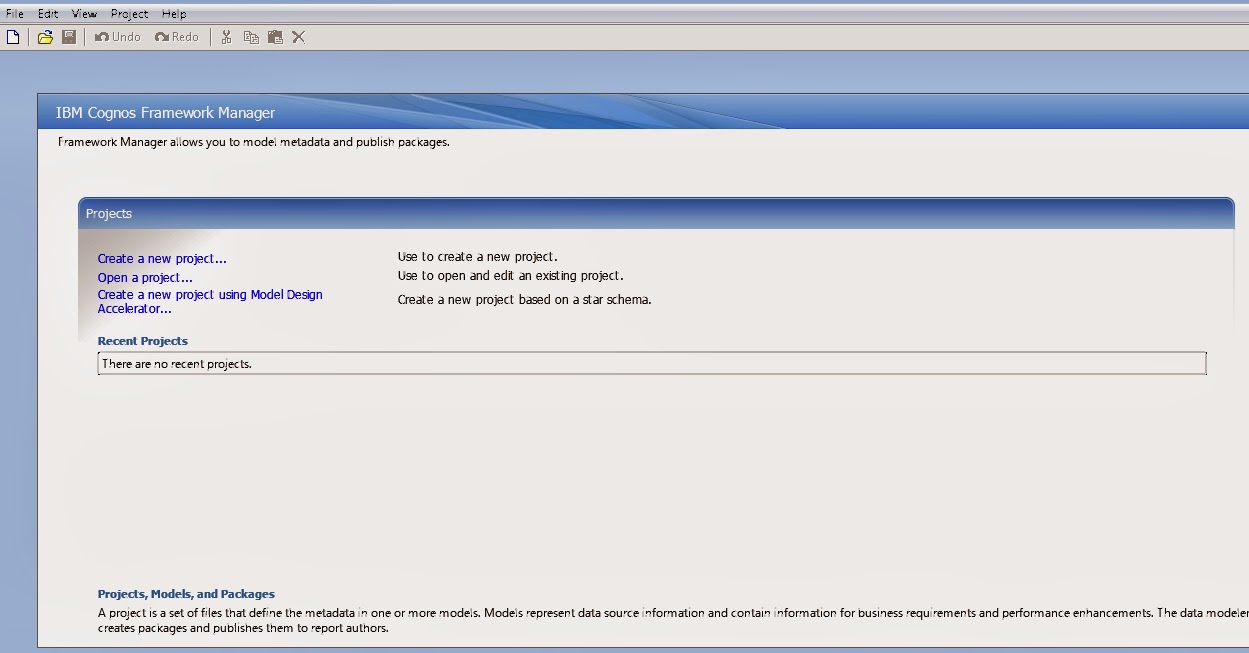
Click on Open Project...

Open
C:/ProgramFiles/ibm/cognos/C10/webcontent/samples/models/great outdoor slaes...
and select great outdoor sales CPF file.....

And then go to data source option....

and select gosales and in gosales properties....
change content manager data source to GOSALES......

And do same configuration to gosales1 and gosales2...



And click save...
and then test each gosales data source....
by right click on gosales and click test....it will display data source are tested successfully....

and repeat this process to other two data sources....
And again click on open project icon....( Beside Save option in that window)
Select great outdoor warehouse CPF file....

And go to Data source and select go_data_warehouse.....
and in go_data_warehouse properties change content manager data source to GOSALESDW......


Save and test data source....
And in C:/ProgramFiles/ibm/cognos/C10/webcontent/samples/content/
copy IBM cognos samples ZIP file and paste it in C:/ProgramFiles/ibm/cognos/C10/Deployment folder....

Part 11: Open IBM cognos administration through Web browser(localhost/cognos10)
Go to Configuration and Select content administration, Then click on New Import(Forth option on right side page)..

Select IBM cognos Samples and click next....

And Next.....
Select Samples and click next......and two times next and click finish.....




And Click RUN and click ok.....

Part 12: Open IBM cognos Frame Work manager....
Go to package.....

Select First package

And right Click on first package and click on publish packages....
And in Select public location...and in IBM cognos 10 content Store...
select Public Folders > Samples > Models folder....





And click two times next and click publish.....And click Finish...
Repeat same steps for Second package in Packages option also....

Click on File menu in Framework manager...and select second Package great outdoor sales........

and click ok....
And go to packages.....and select first one and right click and click on publish package.....
And fallow the same steps....for another one too....


Part 13: Open IBM cognos administration through Web browser(localhost/cognos10)...
Go to Public folder > samples > models......


You will find samples which we have configured and installed.......


